To clean a drawing tablet, gently wipe the screen with a microfiber cloth. Additionally, use a screen cleaner specifically designed for electronic devices for a thorough clean.
When it comes to taking care of a drawing tablet, it is crucial to keep it clean to ensure optimal performance and longevity. Dust, fingerprints, and smudges can affect the responsiveness of the screen and interfere with the accuracy of drawing or writing.
To clean a drawing tablet, follow these simple steps: first, switch off the tablet and disconnect it from any power source. Then, using a microfiber cloth, gently wipe the screen in a circular motion to remove any dust or debris. Avoid using paper towels or rough materials, as they can scratch the screen. For a more thorough clean, use a screen cleaner specifically designed for electronic devices, and apply it to the microfiber cloth before wiping the screen. Remember to let the tablet fully dry before using it again. By regularly cleaning your drawing tablet, you can maintain its functionality and enjoy a seamless drawing experience.
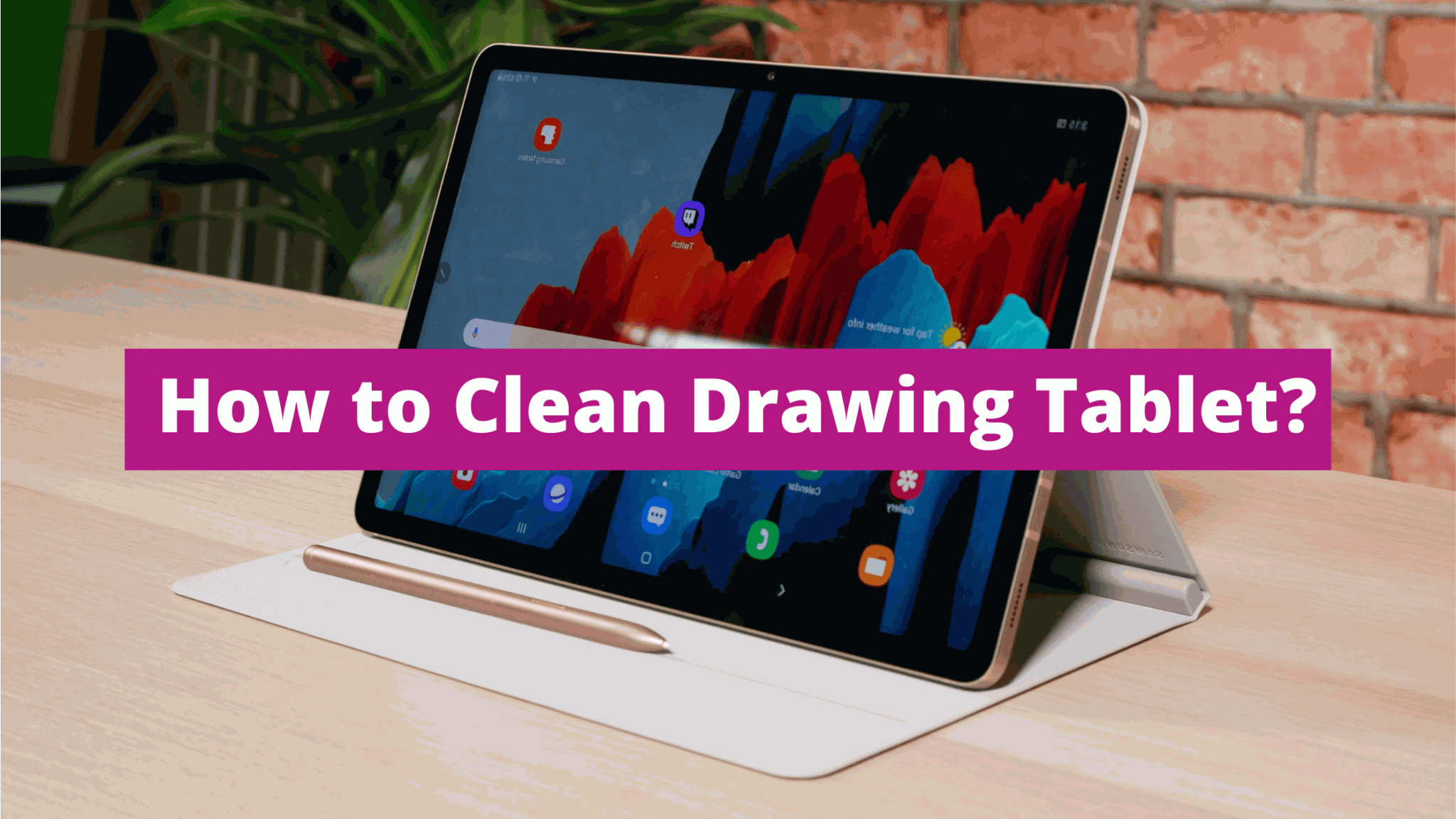
Credit: rulesalerts.com
Preparation And Safety Measures
Maintaining the cleanliness of your drawing tablet is essential for optimal performance and longevity. Follow these easy and safe steps to effectively clean your drawing tablet without compromising its functionality.
Before cleaning your drawing tablet, it is important to take the necessary precautions to ensure the safety of your device. By following these preparation and safety measures, you can clean your drawing tablet effectively without causing any damage. Here are the steps to get started:
Gather Necessary Cleaning Supplies
- Microfiber cloth: This soft cloth is ideal for gently wiping the screen and removing any smudges or fingerprints.
- Isopropyl alcohol wipes: These wipes are specifically designed for electronics and can effectively remove dirt and grime from your drawing tablet.
- Compressed air: Use compressed air to blow out any debris or dust from the crevices and ports of your tablet.
- Cotton swabs: These are useful for cleaning hard-to-reach areas and corners of the tablet.
Turn Off And Unplug The Drawing Tablet
- Before beginning the cleaning process, make sure your drawing tablet is turned off and unplugged from any power source.
- This will prevent any accidental damage and ensure your safety during the cleaning process.
Protect The Tablet From Moisture
- It is crucial to protect your drawing tablet from moisture to avoid any potential damage.
- Avoid using liquid cleaners directly on the screen or other parts of the tablet.
- Instead, dampen the microfiber cloth with a small amount of water or isopropyl alcohol.
- Ensure the cloth is only slightly moist, with no drips or excess liquid that could seep into the device.
By following these simple preparation and safety measures, you can effectively clean your drawing tablet without any worries. Remember to always handle your device with care and avoid using abrasive materials that could scratch the screen.
Cleaning The Tablet Surface
To clean your drawing tablet surface, gently wipe it with a soft microfiber cloth or an electronic screen cleaner. Avoid using water or harsh chemicals that can damage the sensitive screen. Regular cleaning will keep your tablet in top condition for smooth and precise drawing experiences.
:
Keeping the tablet surface clean is essential to ensure smooth and precise drawing experiences. Dust and debris can easily accumulate on the tablet surface, affecting the stylus’s movement and accuracy. Here’s how you can effectively clean your drawing tablet’s surface:
Remove Any Dust And Debris With A Soft Brush
- Gently brush the tablet surface using a soft brush to remove any loose dust or debris.
- Make sure to brush in one direction to prevent scratching the surface.
- Pay extra attention to the edges and corners of the tablet, as dust tends to gather there.
Use A Microfiber Cloth With Gentle Cleaning Solution
- Dampen a microfiber cloth with a gentle cleaning solution specifically made for electronic screens.
- Gently wipe the tablet surface in a circular motion, applying light pressure.
- Avoid using excessive moisture as it can seep into the tablet and cause damage.
- If necessary, you can dampen the cloth slightly more, but always wring out any excess liquid before wiping the surface.
Avoid Harsh Chemicals Or Abrasive Materials
- Stay away from harsh cleaning chemicals, such as ammonia-based solutions, as they can damage the tablet’s surface.
- Similarly, avoid using abrasive materials like rough paper towels or tissues.
- Stick to the recommended gentle cleaning solution and a microfiber cloth to ensure safe and effective cleaning.
Keeping the tablet surface clean not only enhances your drawing experience but also prolongs the lifespan of your device. Follow these simple steps regularly to maintain a pristine surface for your drawing tablet.
Cleaning The Pen And Accessories
Cleaning the drawing tablet and its accessories is vital for optimal performance. Properly maintaining the pen and other components ensures a smooth and precise drawing experience.
To ensure that your drawing tablet is in pristine condition, it’s important to regularly clean the pen and its accompanying accessories. Here’s a step-by-step guide on how to effectively clean the pen and keep it in optimal working condition:
Wipe The Pen Barrel And Grip With A Cloth Dampened With Cleaning Solution
- Gently wipe the pen barrel and grip with a soft cloth dampened with a cleaning solution.
- Ensure that the cloth is only slightly damp to prevent any excess liquid from seeping into the pen’s components.
- Use gentle, circular motions to remove any dirt or smudges from the pen surface.
- Pay extra attention to areas where dirt or grime may accumulate, such as the grip area and any buttons on the pen.
Clean The Pen Nib To Prevent Residue Buildup
- Carefully remove the pen nib by unscrewing it from the pen barrel.
- Use a soft cloth or cotton swab to clean the nib. Ensure that any residue or dirt is gently removed.
- If the nib is particularly dirty, you may need to soak it in warm water for a few minutes before gently cleaning it.
- Once cleaned, allow the nib to fully dry before reattaching it to the pen barrel.
Sanitize Other Accessories Like Gloves Or Grips
- Regularly sanitize any accessories that come into direct contact with your drawing tablet, such as gloves or grips.
- Use an appropriate sanitizing solution or wipe to thoroughly clean these accessories.
- Pay attention to areas that often accumulate sweat or oils from your hands.
- Ensure that the accessories are completely dry before using them again.
Keeping your drawing tablet and its accessories clean is crucial for maintaining their longevity and optimal performance. By following these simple cleaning steps, you’ll be able to enjoy your drawing tablet for years to come.
Cleaning The Tablet Screen
To clean a drawing tablet screen, use a soft microfiber cloth to gently wipe away fingerprints and smudges. Avoid using harsh chemicals or abrasive materials to prevent damage.
Power Off And Unplug The Tablet
- Before cleaning the tablet screen, it is crucial to power off the device and unplug it from the power source. This ensures safety and prevents any accidental damage to the tablet or yourself.
Use A Lint-Free Cloth Or Screen Cleaning Wipes
- To effectively clean the drawing tablet screen, it is recommended to use a lint-free cloth or screen cleaning wipes specifically designed for electronics. These cleaning tools are gentle and will not leave behind any lint or scratches on the screen.
Be Gentle To Avoid Scratching The Screen Surface
- When cleaning the tablet screen, it is important to be gentle and avoid applying excessive pressure. Scrubbing the screen vigorously can lead to scratches or damage to the sensitive surface.
- Lightly wipe the screen using the lint-free cloth or cleaning wipes in a gentle, circular motion. This helps to remove any smudges or fingerprints without harming the screen.
Remember:
- Ensure that the cloth or wipes are not overly wet, as excess moisture can seep into the device and cause damage.
- Avoid using any abrasive cleaning materials or harsh chemicals, as they can harm the screen’s protective coatings and reduce its lifespan.
Taking the necessary precautions while cleaning your drawing tablet’s screen is essential. Powering off and unplugging the tablet, using a lint-free cloth or screen cleaning wipes, and being gentle during the cleaning process will help maintain the screen’s clarity and ensure its longevity.
Cleaning The Tablet Ports And Buttons
Learn how to effectively clean the ports and buttons on your drawing tablet with these simple steps. Keep your tablet in top shape and ensure smooth performance with regular cleaning.
When it comes to cleaning your drawing tablet, it’s essential to pay attention to the ports and buttons. Dust and debris can easily accumulate in these areas, affecting the tablet’s performance. Follow these steps to effectively clean the tablet ports and buttons:
- Use compressed air: Dust and debris can easily get trapped in the ports and buttons of your drawing tablet. To remove them, start by using compressed air. Hold the canister a few inches away from the ports and buttons, and give them a gentle blast. This will help dislodge any loose particles without causing any damage.
- Wipe with a damp cloth: After using compressed air, it’s time to give the ports and buttons a thorough wipe. Dampen a soft cloth with a cleaning solution that is safe for electronics. Make sure the cloth is not dripping wet but slightly damp. Gently wipe the ports and buttons, removing any remaining dirt or grime. Be careful not to get excessive moisture into the ports.
- Dry thoroughly: Once you have wiped the ports and buttons, it’s important to let them dry thoroughly before using the tablet again. Moisture can damage the internal components, so give it some time to air-dry. You can also use a dry cloth to pat the ports and buttons dry. Make sure every part is completely dry before reconnecting the tablet or using it.
Remember, regular cleaning of the tablet ports and buttons will not only keep your drawing tablet in optimal condition but also ensure smooth performance. By following these steps, you can easily maintain your drawing tablet and extend its lifespan.
Preventive Maintenance Tips
Maintain the quality and functionality of your drawing tablet with these essential preventive maintenance tips. Learn how to clean your tablet properly to ensure optimal performance and longevity.
Regularly Clean The Tablet To Prevent Buildup
- Use a soft, lint-free cloth to wipe the surface of the drawing tablet regularly. This will help remove any dust, dirt, or fingerprints that may accumulate over time.
- Avoid using abrasive materials or cleaners, as they can scratch or damage the tablet’s surface. Stick to gentle cleaning methods to ensure longevity.
- Pay extra attention to the areas around the buttons and ports. Use a cotton swab lightly dampened with isopropyl alcohol to clean these hard-to-reach places.
- It’s important to clean the tablet after each use, especially if you tend to work in a dusty environment. Removing dirt and debris promptly will prevent them from settling into the tablet and causing damage.
- By maintaining a regular cleaning routine, you can keep your drawing tablet in optimal condition, ensuring smooth and accurate pen input.
Store The Tablet In A Clean And Dust-Free Area
- When not in use, store your drawing tablet in a clean and dust-free area to prevent debris from settling on the surface.
- Use a protective cover or case specifically designed for your tablet to shield it from dust, moisture, and accidental damage.
- Avoid storing the tablet in areas prone to high humidity or extreme temperature changes. Excessive moisture or heat can affect the performance of the tablet and potentially damage internal components.
- Keep the tablet away from direct sunlight, as prolonged exposure to UV rays can cause discoloration or affect the functionality of the screen.
- By properly storing your drawing tablet, you can extend its lifespan and ensure it’s ready for use whenever you need it.
Follow Manufacturer’S Instructions For Specific Cleaning Methods
- Different drawing tablets may require different cleaning methods, so it’s essential to consult the manufacturer’s instructions for specific guidelines.
- Some tablets may have removable parts, such as pen nibs or screen protectors, which can be cleaned separately. Follow the manufacturer’s guidance on how to clean and replace these parts correctly.
- Be cautious about using any cleaning solutions or chemicals unless explicitly recommended by the manufacturer. Using the wrong substances can damage your tablet and void the warranty.
- If you’re uncertain about proper cleaning techniques, contact the manufacturer’s customer support for assistance. They can provide guidance and ensure you’re following the appropriate procedures.
- By adhering to the manufacturer’s instructions, you can maintain the tablet’s performance and longevity while avoiding potential issues.
Troubleshooting And Common Issues
Learn how to effectively clean your drawing tablet and troubleshoot common issues with this comprehensive guide. Keep your device in prime condition and ensure optimal performance for all your artistic endeavors.
If you’re experiencing issues with your drawing tablet, don’t panic. Troubleshooting and addressing common problems can often resolve the majority of issues. Here are some common issues you might encounter, along with their respective solutions:
Fixed Issues With Unresponsive Buttons Or Ports
- Check the connection: Ensure that the USB cable is securely plugged into the tablet and your computer.
- Restart the device: Sometimes, a simple restart can fix unresponsive buttons or ports. Reboot your drawing tablet and see if the problem persists.
- Update drivers: Outdated drivers can cause functionality issues. Visit the manufacturer’s website and download and install the latest drivers for your tablet model.
- Check for physical damage: Inspect the buttons and ports for any visible damage. If you notice any, consider contacting customer support for further assistance.
Resolve Pen Calibration Problems
- Calibrate the pen: Most drawing tablets allow you to calibrate the pen’s position on the screen. Access the tablet settings and follow the instructions to calibrate the pen for accurate input.
- Check the battery: If your pen is powered by a battery, make sure it is properly inserted and has sufficient charge. Replace the battery if necessary.
- Disable touch input: If your tablet has touch capabilities, try disabling it temporarily. Sometimes, touch input can interfere with the pen’s calibration.
Deal With Persistent Scratches Or Smudges On The Screen
- Use a soft cloth: Gently wipe the screen with a soft microfiber cloth to remove smudges and fingerprints. Avoid using abrasive materials that may further damage the screen.
- Apply a screen protector: Using a screen protector can help prevent scratches and smudges. Make sure to choose a protector specifically designed for your tablet model.
- Seek professional help: If the scratches are deep or the smudges are persistent, contact the tablet manufacturer or a professional repair service to assess and fix the issue.
Remember, troubleshooting may vary depending on the drawing tablet brand and model. Consult the manufacturer’s user manual or their official support channels for more specific guidance relating to your device. With a little patience and attention to detail, you can quickly resolve many common issues and get back to creating your art.
Conclusion And Final Tips
To conclude, keeping your drawing tablet clean is essential for optimal performance. Follow these simple tips to ensure a spotless screen: use a microfiber cloth and gentle cleaning solution, avoid harsh chemicals, regularly clean the pen and nibs, and handle the tablet with clean hands.
Maintain Your Drawing Tablet Regularly For Optimal Performance
- Cleaning your drawing tablet regularly is essential to ensure its optimal performance and longevity.
- Regular maintenance prevents dirt, dust, and debris from accumulating on your tablet, which can affect its functionality.
- Here are some tips to maintain your drawing tablet effectively:
- Use a soft, lint-free cloth to wipe the screen gently and remove any smudges or fingerprints.
- Avoid using harsh chemicals or abrasive materials that may scratch or damage the tablet surface.
- Consider using a screen protector to minimize the risk of scratches and maintain the tablet’s overall cleanliness.
- Keep your drawing tablet in a clean and dust-free environment when not in use.
- Follow the manufacturer’s instructions regarding cleaning and maintenance to ensure you’re taking the proper steps for your specific tablet model.
Take Precautions To Avoid Damage During The Cleaning Process
- While cleaning your drawing tablet is essential, it’s equally important to handle it with care to avoid any potential damage. Here are some precautions to consider:
- Disconnect the tablet from the power source before cleaning to prevent any electrical accidents.
- Avoid excessive moisture when cleaning the tablet. Dampen the cloth slightly if necessary but ensure it’s not dripping wet.
- Take care not to apply too much pressure while cleaning to avoid damaging the tablet’s screen or buttons.
- If your tablet has removable parts, such as pen nibs, follow the manufacturer’s instructions on how to clean or replace them properly.
- Always double-check the cleaning tools you’re using to ensure they are safe for your specific tablet model.
Enjoy A Clean And Responsive Drawing Experience
- By maintaining and cleaning your drawing tablet correctly, you’ll enjoy a clean and responsive drawing experience with improved accuracy and sensitivity. Consider the following tips:
- A clean screen reduces distractions and provides better clarity, allowing you to focus on your artwork.
- Regular cleaning prevents debris from affecting the tablet’s touch sensitivity, ensuring smooth and precise strokes.
- Removing smudges and fingerprints enhances visibility and prevents any interference while drawing.
- Proper maintenance extends the lifespan of your tablet, saving you money in the long run.
- Take pride in a clean tablet, as it reflects your professionalism and commitment to your craft.
Remember, regular maintenance is crucial to keep your drawing tablet performing at its best. By following these cleaning tips and taking precautions, you can enjoy a hygienic, responsive, and long-lasting drawing experience. Keep your drawing tablet in top shape and let your creativity flow!
Frequently Asked Questions Of How To Clean Drawing Tablet
How Do You Clean A Dirty Drawing Tablet?
To clean a dirty drawing tablet, start by disconnecting it from the power source. Use a soft, lint-free cloth to gently wipe the screen and body. Avoid using water or cleaning solutions directly on the tablet. For stubborn dirt or smudges, dampen the cloth slightly with water or isopropyl alcohol. Gently wipe the affected areas and ensure they are completely dry before reconnecting the tablet. Repeat this process as needed to remove any remaining dirt or marks. Remember to take care not to apply excessive pressure or submerge the tablet in liquid, as this may cause damage.
What Is The Best Cleaner For Drawing Tablets?
The best cleaner for drawing tablets is a microfiber cloth. It is gentle and won’t scratch the screen.
What Should I Use To Clean My Wacom Tablet?
To clean your Wacom tablet, use a soft, lint-free cloth and a mild cleaning solution. Dampen the cloth with the solution, making sure it’s not too wet. Gently wipe the surface of the tablet, avoiding any openings or ports. Be careful not to apply too much pressure. After cleaning, use a dry cloth to remove any excess moisture. Avoid using harsh chemicals or abrasive materials, as they can damage the tablet. Regularly cleaning your tablet can help maintain its performance and keep it looking new.
How Do You Clean A Drawing Board?
To clean a drawing board, start by wiping off any loose dirt or dust with a dry cloth. Then, mix a mild detergent with water in a bucket. Wet a clean cloth in the solution and gently scrub the surface of the drawing board. Make sure to remove all marks and stains. Rinse the cloth thoroughly and wipe down the board to remove any soap residue. Finally, dry the board using a soft, dry cloth or towel. Regularly cleaning your drawing board will help keep it in good condition and ensure smooth drawing experiences.
Conclusion
Keeping your drawing tablet clean is vital to maintaining its performance and longevity. By following the steps we’ve outlined in this blog post, you can ensure that your drawing tablet remains in top condition. Regularly dusting off your tablet with a soft, lint-free cloth will prevent scratches and smudges.
Using a microfiber cloth and mild cleaning solution, gently wipe down the screen to remove any stubborn stains. Paying attention to the connectors and ports, and using compressed air to remove debris, will ensure smooth connectivity and functionality. Remember to always consult the manufacturer’s guidelines for specific cleaning instructions.
By taking the time to clean your drawing tablet regularly, you are investing in its durability and preserving its accuracy. Incorporating these cleaning habits into your routine will guarantee a seamless and enjoyable drawing experience for years to come.
As an Amazon Associate, Cleanestor earns from qualifying purchases at no additional cost to you.