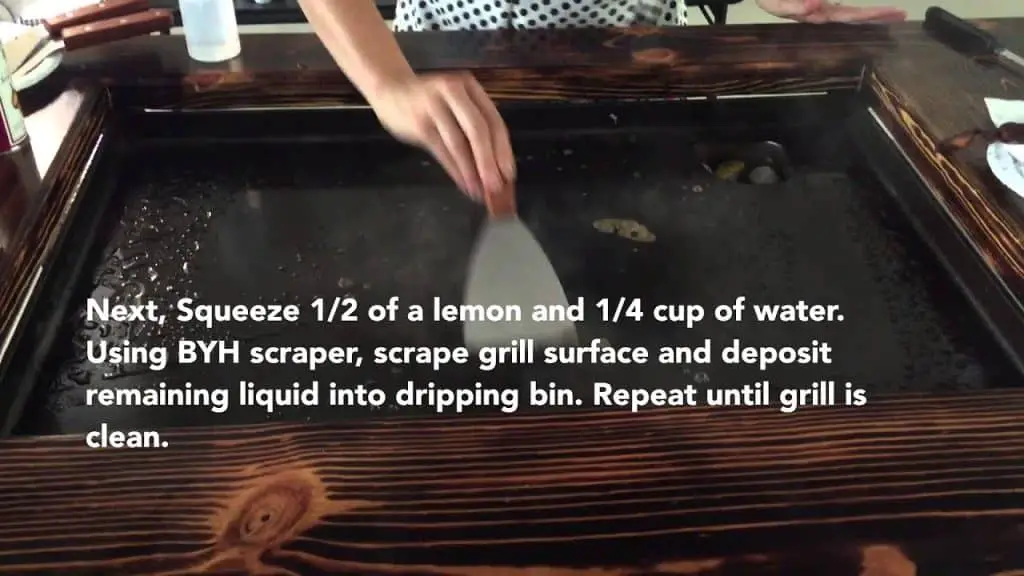To clean a CPU socket, first shut down your computer and disconnect all power sources. Gently use compressed air to blow away debris, and employ a non-conductive tool for stubborn particles.
Maintaining a clean CPU socket is essential for the optimal functioning of your computer. Dirt, dust, and debris can cause poor contact between the CPU pins and the socket, potentially leading to hardware malfunctions or failures. Regular cleaning ensures that the delicate connections within the CPU socket remain intact, safeguarding your system’s performance and extending its lifespan.
This task requires a delicate touch and the right tools; rushing or using inappropriate tools can damage the pins or the socket itself. It’s crucial to approach this maintenance task with a clear, step-by-step method and the necessary precautions to prevent static discharge and physical damage to your CPU and motherboard.

Credit: www.reddit.com
Introduction To Cpu Socket Cleaning
Cleaning your CPU socket is crucial for computer performance. Over time, dust and debris can accumulate. This can cause connectivity issues with the CPU. A clean CPU socket ensures optimal functionality. It’s important to approach cleaning with care. Improper methods can lead to damage. Follow correct procedures for the best results. Read on for key insights into CPU socket maintenance.
Understanding The Importance Of A Clean Cpu Socket
A clean CPU socket matters a lot for your computer. It helps in maintaining stable connections. Dust and thermal paste build-up can disrupt signals. A clean socket supports heat dissipation. This improves CPU efficiency. Always prioritize regular cleaning to sustain peak performance.
Risks Of An Unclean Cpu Socket
An unclean socket poses various risks. Neglect impacts system stability. It can trigger overheating. This shortens CPU life. Corrosion is another concern. Leaving the socket dirty may lead to permanent motherboard damage.
Preparation Steps Before Cleaning
- Turn off your computer and unplug it.
- Ground yourself to avoid static electricity. Wear an anti-static wristband or frequently touch a grounded metal object.
- Gather materials: Isopropyl alcohol, compressed air, microfiber cloth, and non-conductive tools.
- Open the case and locate the CPU socket. Prepare to clean with care.
Safety Precautions And Preparations
Before diving into the delicate process of cleaning a CPU socket, it’s crucial to take necessary safety steps. These will guarantee both your safety and the safety of the computer components. Follow these guidelines to set up a safe cleaning environment.
Turning Off And Unplugging The Computer
Always turn off your computer before starting the cleaning process. After shutting down, detach all cables and power cords. This eliminates risks of electric shock and component damage.
Using The Right Tools For Cleaning
- Select non-conductive tools for cleaning.
- Use brushes with soft bristles to avoid socket damage.
- Compressed air can blow away dust without physical contact.
- Never use any liquid cleaners inside the CPU socket.
Grounding Yourself To Prevent Esd
Electrostatic discharge (ESD) can be fatal for computer internals. Ground yourself before starting. You can do this by wearing an anti-static wrist strap or touching a grounded metal object.
| Tool | Use |
|---|---|
| Anti-static Wrist Strap | Prevents ESD |
| Soft Bristle Brush | Removes debris gently |
| Compressed Air | Cleans without contact |
Step-by-step Cleaning Guide
Cleaning the CPU socket is vital for maintaining your computer. Over time, dust and debris can accumulate, causing poor connections and potential damage. A clean socket ensures optimal performance and longevity of your CPU. Follow these steps to clean your CPU socket safely and effectively.
Gently Removing Dust Using Compressed Air
Dust can be delicate yet harmful to the intricate pins in a CPU socket. To remove dust:
- Turn off and unplug the PC.
- Open the PC case to access the motherboard.
- Locate the CPU socket.
- Hold a can of compressed air upright.
- Spray short bursts around the socket.
- Avoid angling the can, to prevent moisture.
Compressed air dislodges dust without physical contact, preventing damage to the pins.
Clearing Stubborn Debris With Isopropyl Alcohol
Sometimes, compressed air won’t clean everything. For stubborn debris:
- Use a high concentration isopropyl alcohol (>90%).
- Dip a soft, lint-free cloth or swab.
- Gently wipe the CPU socket’s surface.
- Avoid touching the pins directly if possible.
Isopropyl alcohol dissolves grime efficiently and evaporates quickly.
Ensuring Complete Dryness After Cleaning
Moisture and electronics do not mix. To ensure dryness:
- Wait for the isopropyl alcohol to fully evaporate.
- Check the socket for any remaining wet spots.
- Leave the PC open for a while to air dry if needed.
Only after confirming the socket is dry, reassemble your PC.
Carefully reinsert the CPU only when the socket is clean and dry. Regular cleaning can prevent buildup and safeguard your computer’s performance.
Reassembling And Testing Post-cleaning
Once your CPU socket sparkles clean, putting everything back together is crucial. Do it with care to avoid damage.
Carefully Reinstalling The Cpu
Time to gently place the processor back in its home. Perfect alignment is key. Match the CPU and socket pins carefully. Don’t press too hard. A zero-insertion force socket makes this step a breeze.
Reattaching The Heatsink And Fan
Thermal paste acts like glue between your CPU and heatsink. Apply a pea-sized amount on the CPU. Spread it thinly and evenly. Align the heatsink atop the CPU. Secure the heatsink clips. Plug the fan cable into the motherboard. Keep cables tidy for maximum airflow.
Powering On And Testing The System
- Reconnect power cables.
- Switch on your computer.
- Enter BIOS settings.
Look for the CPU temperature. Keep an eye on this for stability. Run a system diagnostic if your motherboard supports it. Boot into your OS. Check for recognizable hardware in the Device Manager.
Congratulations! Your CPU socket is clean, your computer assembled, and ready for action.
Maintenance Tips To Avoid Future Contamination
Maintaining a clean CPU socket is crucial for computer performance and longevity. Dust, debris, and other contaminants can cause connection issues and thermal problems. Here are practical tips to help avoid future contamination.
Regular Cleaning Schedule
Establish a routine to ensure your CPU socket and computer internals remain dust-free.
- Set reminders to clean every 3-6 months.
- Use compressed air to blow out debris gently.
- Keep the surrounding area clean to minimize dust accumulation.
Optimizing Air Flow In Your Computer Case
Good airflow keeps components cool and reduces dust buildup.
- Position your case away from walls or furniture.
- Ensure case fans are clean and functional.
- Arrange cables to prevent airflow blockage.
Consider adding air filters to intake fans for extra protection.
Handling Upgrades And Replacements With Care
Exercise caution when installing new hardware to prevent contamination.
- Work in a clean, static-free environment.
- Handle components by the edges to reduce oil transfer.
- Install covers on unused ports and slots.

Credit: koolingmonster.com

Credit: www.youtube.com
Frequently Asked Questions Of How To Clean Cpu Socket
How Do You Clean A Dirty Cpu Socket?
First, turn off the computer and disconnect it from power. Gently use compressed air to blow out debris. Employ a soft brush for stubborn dirt. Never use liquids or metallic tools. Always handle the CPU socket with care to avoid bending pins.
Can I Clean Cpu Socket With Alcohol?
Yes, you can clean a CPU socket with isopropyl alcohol. Ensure the alcohol is at least 90% concentration for effective cleaning. Use a lint-free cloth or a soft-bristled brush, and allow the socket to dry completely before reinserting the CPU.
What Happens If Thermal Paste Gets On Cpu Socket?
Thermal paste on a CPU socket can cause short circuits or malfunctions. Gently clean it with isopropyl alcohol and a lint-free cloth to prevent damage. Always apply thermal paste carefully to avoid this issue.
How Do You Get Thermal Paste Out Of Sockets?
Turn off your computer and disconnect all power sources. Use a can of compressed air to gently blow away excess thermal paste from the socket. Carefully use isopropyl alcohol and a lint-free cloth for any remaining residue. Avoid bending pins or using excessive force.
Conclusion
Maintaining a clean CPU socket is crucial for your computer’s performance and longevity. By using the right tools and procedures, you can ensure a safe and effective cleaning process. Regular upkeep prevents dust build-up and potential damage, keeping your system running smoothly.
Remember, a meticulous approach to socket care safeguards your tech investment.