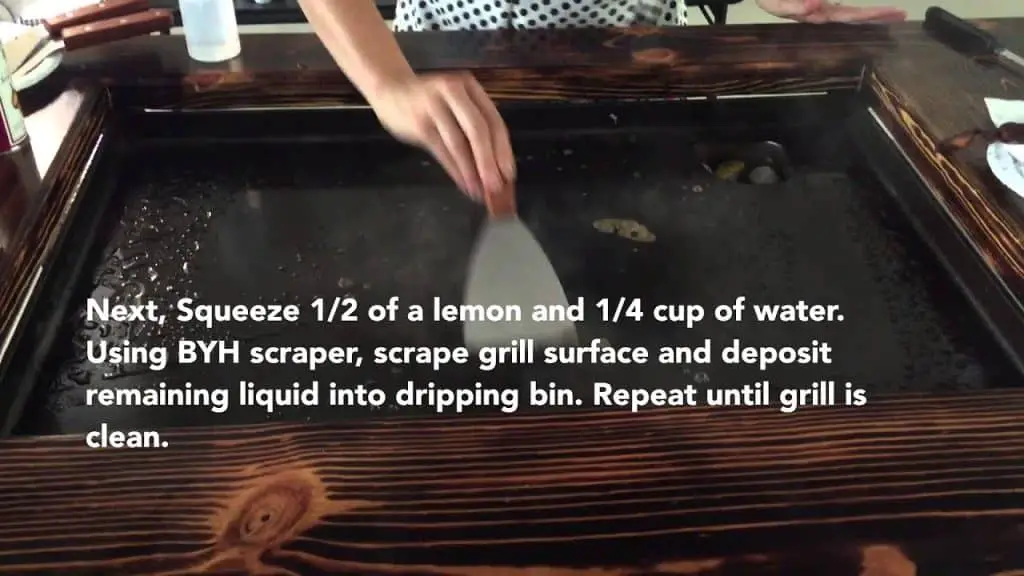Cleaning the sublimation printer head is a crucial step for any experienced desktop publishing enthusiast looking to produce vibrant and sharp images. Sublimation printing utilizes heat transfer technology and specialized inks, allowing high-quality photographs or graphics to be printed onto specialty media such as t-shirts, mugs, mouse pads, and other items. The key to producing great prints lies in keeping the print head clean and free of dust particles or other debris that can clog up your printer’s nozzle; this will also help extend the life of your printer.
Cleaning the sublimation print head doesn’t have to be intimidating; by following these simple steps you can ensure that your prints come out looking their best! First off, it is important to check if there are any obstructions on the surface of the printhead before attempting any cleaning. This can include dried ink residue or paper fibers from previously used substrates which could prevent proper adhesion during printing stages.
If you find anything stuck on top of it then carefully remove them using tweezers or a soft cloth dampened with warm water.
How to Clean the Sublimation Printer Head?
- Step 1: Turn off the printer and unplug it. Wait a few minutes before disconnecting any cables or turning off the power supply.
- Step 2: Open the printer cover and locate the print head. Depending on your model, this may be located in a different place than other models. Refer to your user manual for more information about specific locations of components such as the print head.
- Step 3: Remove any paper from inside the printer by using tweezers or another tool that can help you reach deep into corners of nooks where paper may have become stuck due to extended use or overloading with too many sheets at once.
- Step 4: Clean away dust and debris from around both sides of the print head with compressed air or a damp cloth, being careful not to get water onto electrical components such as circuit boards or wiring harnesses which could cause short circuits and damage equipment if liquid enters these areas.
- Step 5: Use special cleaning solutions designed specifically for sublimation printing heads that are non-abrasive and do not contain solvents that will corrode plastic parts used within most modern printers today; apply the solution directly onto the affected area until all build-up has been cleared away completely then wipe away excess moisture after rinsing with lukewarm water if necessary depending on product instructions provided by the manufacturer.
How to Clean Epson Print Head Nozzles Which are Blocked Or Clogged?
If you’re having issues with your Epson printer, one of the possible causes could be a blocked or clogged print head nozzle. This can result in poor-quality prints and other problems, so it’s important to take steps to clean out these nozzles as soon as possible. Here is a step-by-step guide on how to clean Epson print head nozzles that are blocked or clogged:
1. Start by turning off the power for your Epson printer and disconnecting any cables connected to it. Then open up the printer lid and look for the ink cartridges located inside. They should be easy enough to find – they will generally be located toward the top of the unit near an access panel that exposes some of its internal components.
2. Gently remove each cartridge from its slot while taking care not to touch any of its electrical contacts or ink supply ports with your fingers or anything else that might cause damage (such as sharp objects). Place them somewhere safe where they won’t become contaminated with dirt, dust, lint, etc…
3. Next, locate and open up the service station cover located at either side near where you removed those cartridges from; this will expose all four sides of each printhead nozzle which need cleaning out individually using a paper towel dampened slightly in warm water (but nothing too hot!). You may also want to use a mild detergent if there is noticeable build-up present within those nozzles – but bear in mind that doing so could end up damaging them further if done incorrectly! So proceed cautiously here…
4. Gently wipe around each individual nozzle using small circular motions until all visible dirt has been dislodged from their surfaces; then repeat this process once more just in case any stubborn bits remain stuck inside them after the first time round! Be sure not to leave behind any liquid residue though (as this can create additional blockages) before finally replacing back into their respective slots both those original cartridges which were taken out earlier prior to starting work on the cleaning task itself…
5. Finally, turn back on the power source for your Epson printer again plus reconnect previously disconnected cables when appropriate; now wait a few moments till it resumes normal operation mode – including running through its self-test diagnostic routine – before attempting another printing job again see whether problem experienced earlier have been successfully resolved yet still persists even after following above instructions carefully given?

Credit: www.aliexpress.com
How Do I Clean Printhead Heads?
Cleaning printhead heads is an important part of any printer maintenance routine. Over time, dust and other particles can build up on the printhead heads and cause clogging or misprints. Fortunately, it’s easy to clean the printheads quickly and effectively with a few simple steps.
First, turn off the power of your printer and wait for it to completely shut down before continuing. This ensures that no damage will be done while cleaning the printheads. Next, remove all ink cartridges from the printer if possible – doing this helps avoid accidental spills or damage while you’re cleaning.
Once they are removed, use a lint-free cloth dampened with warm water to gently wipe away any visible dirt or debris from around each head nozzle opening on each cartridge carrier (the metal part where the cartridges sit). Do not spray liquid directly onto any components in your printer as this could cause permanent damage! Once you’ve wiped away visible dirt, fill a shallow container with warm water (not hot!) and add a small amount of mild dish soap solution – just enough so that it forms suds when mixed together.
Submerge your printhead into this mixture for approximately 10 minutes then take them out one by one using tweezers or plastic forceps; do not touch them with bare hands as oils from your skin may transfer over to them causing potential problems later on! Finally, rinse each head off under running tap water until all soap residue has been thoroughly washed away before drying them off completely using another lint-free cloth. After drying off all of your cleaned heads make sure that there’s no remaining moisture trapped inside each nozzle cavity otherwise leftover liquids may evaporate when heated during printing causing further clogging issues later on down the line!
Reinstall each cartridge into its respective slot within your machine following manufacturer instructions then hit the ‘clean’ button located either via software interface (for newer models) or physical keypad control panel found near the front end area depending upon model type – this will initiate an automated process which slowly pushes tiny amounts of ink through internal channels helping dislodge any stubborn blockages present along the way allowing smooth operation once again without needing manual intervention anymore!. Finally, restart the device after completion ensuring everything is back working correctly before resuming normal printing duties once more – remember always keep a spare set handy just in case the need arises unexpectedly on future occasions too!
What Can I Use to Clean Printhead?
When you need to clean a printhead, it’s important to know the right cleaning method and materials to use. Cleaning a printhead can be tricky because of the delicate electronic parts that make up this component of your printer. If done incorrectly, you could end up damaging your printer or causing poor-quality prints.
Fortunately, there are several methods and materials available for cleaning your printer’s printhead without harming it in any way. Here is what you should know about using each one:
1) Isopropyl Alcohol – This is one of the most common items used for cleaning printers because it evaporates quickly and won’t leave behind any residue on sensitive components like the printhead. To use alcohol as a cleaner, simply dampen a cotton swab with some alcohol then gently wipe off any dust or debris that may have accumulated on the head itself. Be sure not to get too much liquid onto the head though since this could cause damage!
2) Distilled Water – Another great option for cleaning a printhead is distilled water which will help remove dust particles while being gentle enough not to harm delicate components like those found in inkjet printers. Fill an eyedropper with some distilled water then slowly squeeze out small droplets onto the area where dirt has accumulated until all grime has been removed from around the head itself (be careful not to over-saturate). Finally, blot away excess moisture with a lint-free cloth or paper towel before allowing everything to dry completely before turning back on your machine!
3) Specialized Print Head Cleaner – There are also specialized cleaners made specifically for clearing clogged nozzles in inkjet printers which work by dissolving dried ink inside them so they can start working again properly once more. Usually, these come in either liquid form or pre-filled cartridges that attach directly to compatible models – just follow instructions carefully when using this type of product so as not to damage other parts within the device too!
No matter what method you choose, always remember safety first when dealing with electronics – wear gloves if necessary and never spray anything directly onto electrical components themselves but rather only into areas surrounding them such as vents/covers etcetera; this will ensure optimal performance results when the finished project comes time!
How Do You Clean Epson Ecotank Print Head Nozzles Which are Blocked Or Clogged?
Cleaning the Epson Ecotank Print Head Nozzles is an essential part of keeping your printer in good working order. Blocked or clogged nozzles can lead to poor print quality, streaking, and even jamming. Fortunately, it’s easy to clean the nozzles yourself without any special equipment or supplies.
Here are some simple steps you can take to get your nozzle back up and running like new again:
1. Begin by turning off the printer and unplugging it from any power source. Then open up the top cover of your printer where you’ll find a small access panel covering the print head nozzles on either side of the cartridge holder assembly. Remove this panel carefully with tweezers if necessary – taking care not to damage anything else inside – then inspect both sides of each nozzle for blockages or build-up.
2. If there is any visible buildup present on either side, moisten a cotton swab with warm water (or isopropyl alcohol if necessary) and gently wipe away at it until all debris has been removed from both sides of each nozzle opening; be sure not to apply too much pressure as that may cause further damage! Once done cleaning each one individually, replace the access panel and close up the top cover once more before proceeding onward.
3. Now plug in your printer again and turn it back on; select “Maintenance” from within its menu options followed by “Nozzle Check” which will run a quick test across all four colors (cyan/magenta/yellow/black). This should show whether there are still any blocked areas present that need further attention – if so simply repeat Steps 1 & 2 above until everything looks clear again!
4. After completing these steps successfully you should now see improved performance when printing documents: colors should appear vibrant while printed lines remain sharp throughout too – but just make sure to keep repeating Step 3 every few weeks just in case another blockage occurs sometime down line!
Can You Manually Clean Printer Heads?
Printing has become increasingly popular as technology advances and more people are able to print documents at home. Unfortunately, many users experience issues with their printers when it comes to getting a clear, crisp image out of the printer. One common issue is clogged printer heads.
Clogged printer heads can be caused by dried ink in the print nozzle or from low-quality ink that doesn’t flow properly through the nozzle. In this blog post, we will discuss how you can manually clean your printer heads for better printing performance. The first step in cleaning your printer head is to turn off your device and remove any paper or other materials from inside the machine so that it is safe for further maintenance work.
Once you have done this, open up your printer and locate where the printhead sits within the device – typically near or at the back of some models – then carefully remove it from its place using tweezers or a flathead screwdriver if necessary. Once removed you should use warm water (never hot) to rinse away any excess dried ink on both sides of the head, making sure not to touch any other components in order to avoid damaging them during the cleaning process; alternatively, some manufacturers offer special solvents specifically designed for removing dried-on ink residue which may work better than water alone depending on how stubbornly stuck-on material has become over time due to usage patterns etcetera).
Finally, once all visible traces of dirt/ink are gone simply put everything back into its original spot before powering up again – note however there could still be unseen blockages inside which may require additional attention such as gently tapping against something plastic like an old credit card (or even just a finger!) until they come loose enough so liquid can pass through freely again – although only do so after consulting user manual prior since incorrect actions here could end up causing more harm than good!
It’s important to remember that regular maintenance such as regularly flushing out blocked nozzles with warm water every few months will help keep things running smoothly for longer periods of time – but sometimes manual cleaning is needed when problems arise regardless of whether due to user negligence/overuse or otherwise!
Sublimation printer Flushing clogged print head with ink, when the nozzle is clean, doesn’t work.
Conclusion
Cleaning the sublimation printer head is a snap! All you need are some cleaning materials, like cotton swabs and distilled water. First, turn off your printer and unplug it from the power source to ensure safety.
Then, open up the cover of your printer and locate the printhead. Use a soft cloth or cotton swab dipped in distilled water to gently clean away any dust particles or debris that have accumulated on the surface of your printhead. Make sure not to use any abrasive cleaners as this can damage the printhead.
Once you’ve finished wiping down your printhead with a damp cloth, allow it time to dry before turning your printer back on again. With just a few simple steps and minimal supplies, you can keep your sublimation printer running smoothly for years to come!